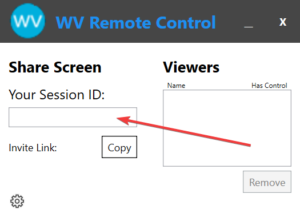Sometimes things go wrong – that’s why we’re here to help! We may need to remotely access your computer to resolve your issues – it’s really simple:
IMPORTANT: Never give remote access to your computer to a stranger – even if they say they are from a well known business. WorkVentures will only ask for acces when required – and when you have called us for support. For further information on remote access cams, please see the following link:
https://www.cyber.gov.au/acsc/view-all-content/threats/remote-access-scams
1. Download our Remote Support Access App by clicking on the link above. This will download the software to allow us access to your computer.

Note: if you see a messaging saying the file may be dangerous, click on the up arrow and click keep.
2. Click on file – this will start the Remote Support Access App
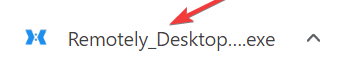
3. You may see a window with the title Windows protected your PC. While the software is safe, it is an additional safe guard in windows to help stop unknown software from running. To allow the Remote Support Access App to run, simply click on More Info and then click on Run anyway

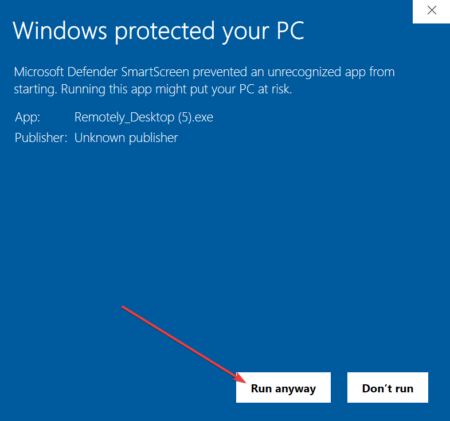
4. The Remote Access Support App will now run. You will see a small app with a Session ID – provide this ID to your support agent, who will then be able to remotely access your computer.
Note: You will be prompted to accept the connection – Click Yes